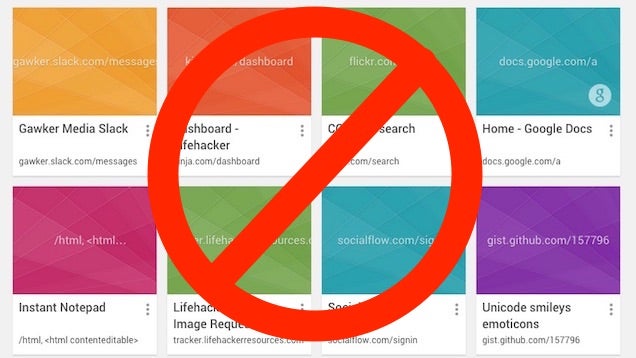You can use Microsoft Office Excel 2007 to create documents for Web publication. Excel also comes with an option to automatically publish the document whenever you change it. However, there are cases where you may not need the auto-publish feature, so you need to disable this feature. To accomplish this, you must save the document to get access to the auto-publish setting where you can disable it. You can also disable auto-publish for all other documents you have published in the past.
Step 1Launch Microsoft Office Excel 2007 and open the spreadsheet you want to remove the auto-publish feature from.
Step 3Click “Save As” in the resulting menu.
Step 4Select “Web Page” in the Save As Type drop-down box.
Step 5Click “Publish” and the Publish As Web Page window pops up.
Step 6Remove the check-mark from the “AutoRepublish Every Time This Document Is Saved” option in the Publish As section to remove the auto-publish feature.
Step 7Click “Choose” and select “Previously Published Items” to start disabling auto-publish for more documents.
Step 8Select each document with the feature still active and click the “Remove” button.
Step 9Click “Close” to close the window.
Step 10Press “Ctrl” and “S” to save your spreadsheet.
Tip